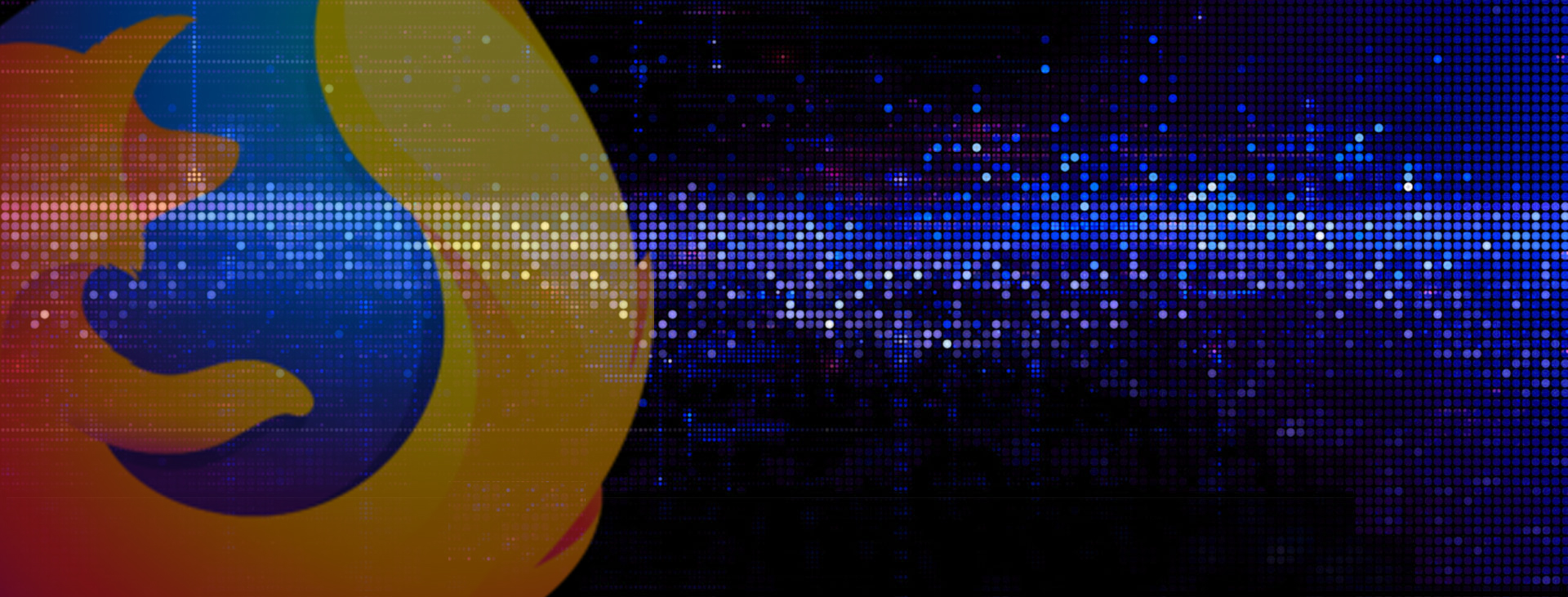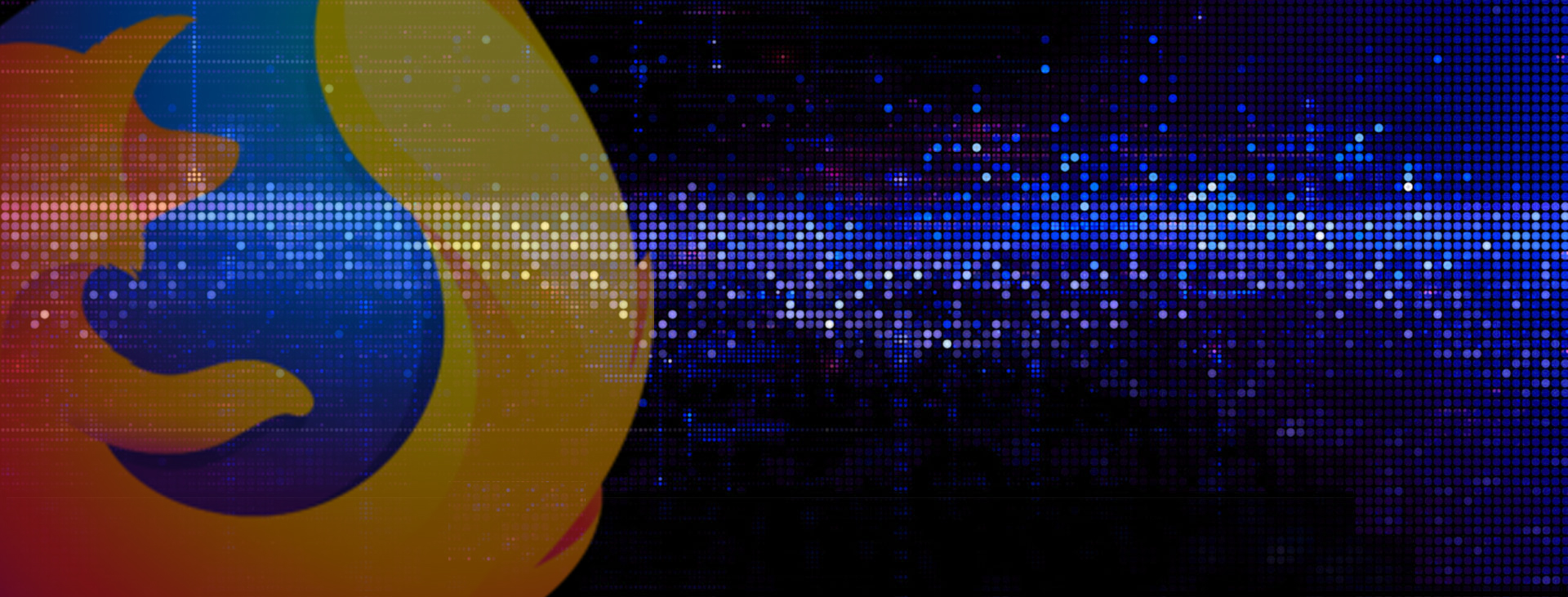Disable Pop-Up Blocker (Temporarily)
A majority of issues encountered on our Education website relate to a browser’s settings for blocking pop-ups. COPIC’s online courses launch in a separate window, which are considered pop-ups, to allow for the optimal viewing experience.
1.) Close any open browsers
2.) Open Mozilla Firefox
3.) Click the Firefox menu in the upper right-hand corner
4.) Click Preferences in the drop-down menu
5.) In the left-hand navigation, click Content
6.) Under Pop-ups, uncheck Block pop-up windows
7.) Restart browser