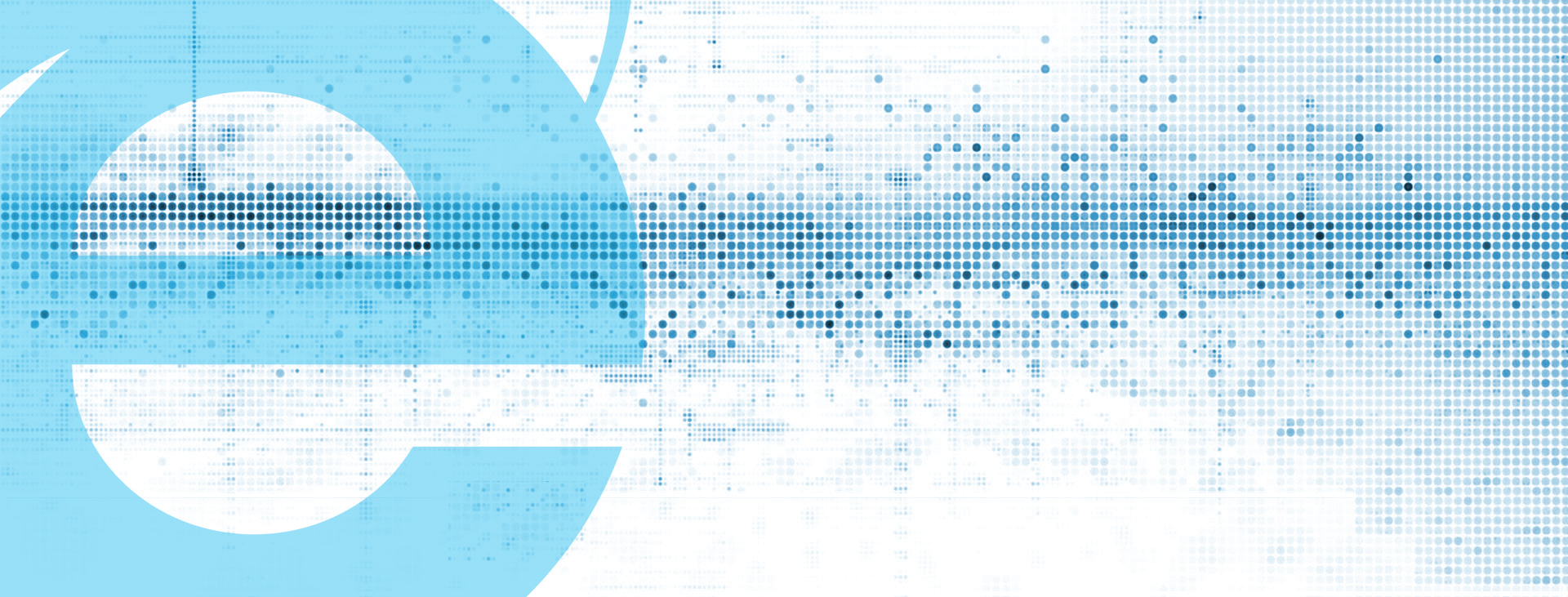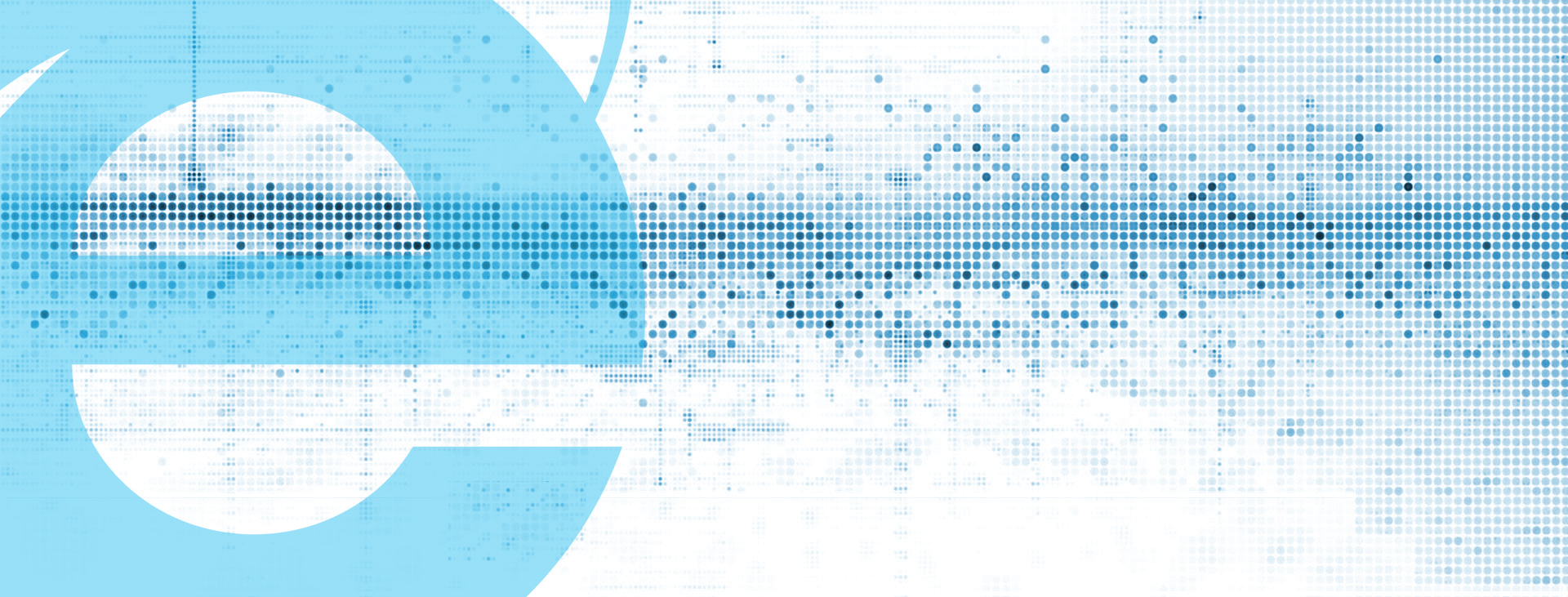Disable Pop-Up Blocker (Temporarily)
A majority of issues encountered on our Education website relate to a browser’s settings for blocking pop-ups. COPIC’s online courses launch in a separate window, which are considered pop-ups, to allow for the optimal viewing experience.
1.) Close any open browsers
2.) Open Internet Explorer
3.) Click on Tools on the main menu
4.) Click Pop-up Blocker within the drop-down menu
5.) Click Turn Off Pop-up Blocker
6.) Restart browser